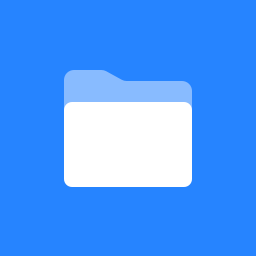 Instance Auditor (Confluence)
Instance Auditor (Confluence)
Instance Auditor (Confluence) is your ticket to a better performing Confluence instance. This App is designed to extract critical information about your instance into a single location that is easily digestible for your Confluence administrators. When you know how much clutter and unused content is in your instance, you can proactively take the proper steps to clean it up so that your Confluence instance optimally at all times. Using the export features, you can take your data offline for detailed reviews or simple capture snapshots in time of your Confluence instance. Whether you need to delete individually or in bulk, Instance Auditor (Confluence) has you covered so your cleanup is easier and faster.
Instance Auditor (Confluence) also provides valuable information for cases where your organization is consolidating or migrating multiple Confluence instances. When installed in each instance, Instance Auditor (Confluence) quickly provides counts of critical content to assist with understanding how much content (i.e. space and content templates) resides in each instance and what needs to be cleaned up prior to consolidating and/or migrating the instances. Using Instance Auditor (Confluence) ensures your consolidation and/or migration efforts only deals with valid, active content in each instance. If you have ever been involved with a consolidation or migration effort, you know that there is nothing worse than moving a ton of unnecessary Confluence content and bloating your timelines from less than an hour to several hours because you are moving content that is no longer used or active.
Screenshot #1: This is the Global Content Auditor area. Here you can obtain information about Spaces, Blueprint Templates, Content Templates and Themes that exist in your instance.
Screenshot #2: This a screenshot of the Blueprint Templates tab. As you can see, you can obtain information regarding the BP Template ID, it’s Module Key, Type, Version and the associated Description.
Screenshot #3: This image depicts the Content Template tab. Content Templates are what you’ve created within your instance while BP Templates are installed via an Atlassian App in the marketplace.
Screenshot #4: The above screenshot shows the Themes that exist in your instance. Like BP Templates, Themes are generally installed via an Atlassian App from the Atlassian Marketplace, but can also be created internal to you organization.
Screenshot #5: This is the Instance Content Auditor area. It displays information about your actual instance, User and Group information. Determine if a user can be deactivated in your instance using the Last Modified date.
Screenshot #6: This final visual information about the Groups in your instance. Atlassian customers frequently have duplicate or similar group names. Identify these problems quickly and take action to maintain optimal performance of Confluence.
Bug Reporting & Feature Requests
Have you found a bug in our App? Do you have a feature request that you think will make Instance Auditor (Jira) a better App? Open a ticket using the RenWare Support Portal.
IMPORTANT NOTE: Opening a feature request in our support system "does not" guarantee it will ever be implemented in our product.